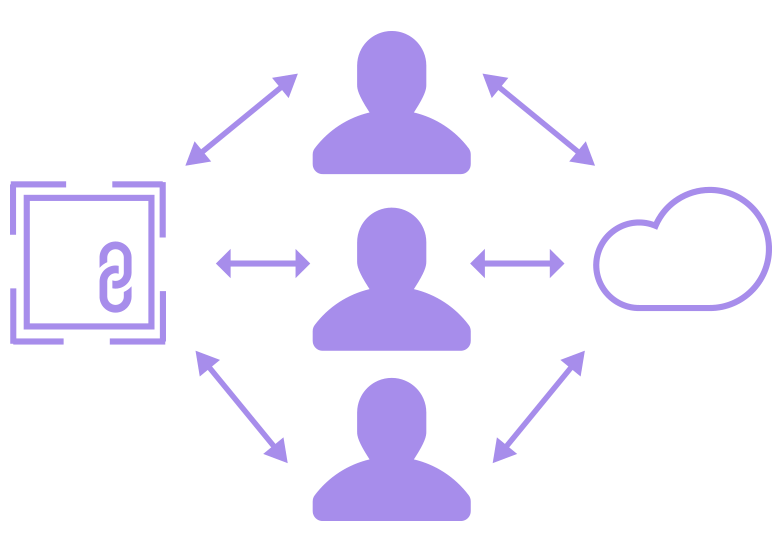Chapter 3
Assets
Efficiency is key to a Photoshop workflow, and there’s no better example than exporting assets. Be sure to scrutinize what you’re extracting, down to its file size and format.
Be Nondestructive
Use Masks, Smart Objects & Adjustment Layers to avoid forever deleting precious pixels.
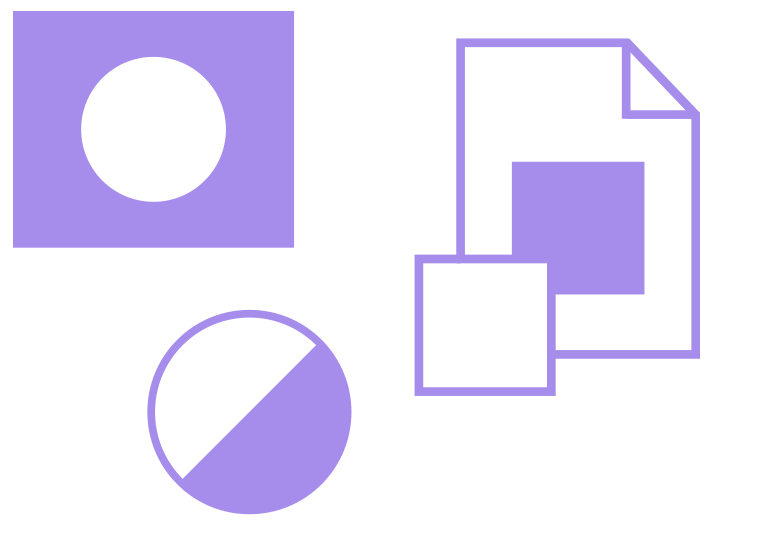
Use Blend Modes with Care
How’d you get that color? Make sure it’s not an amalgamation of 2 Overlays, 4 Multiplies and 16 Color Burns. i
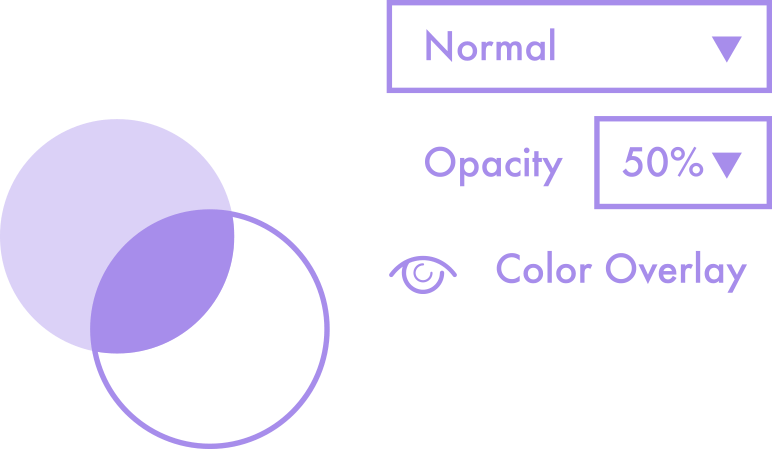
Be Aware of Screen Resolution and Density
Stop the Internet: the logo’s blurry and it’s all your fault. i
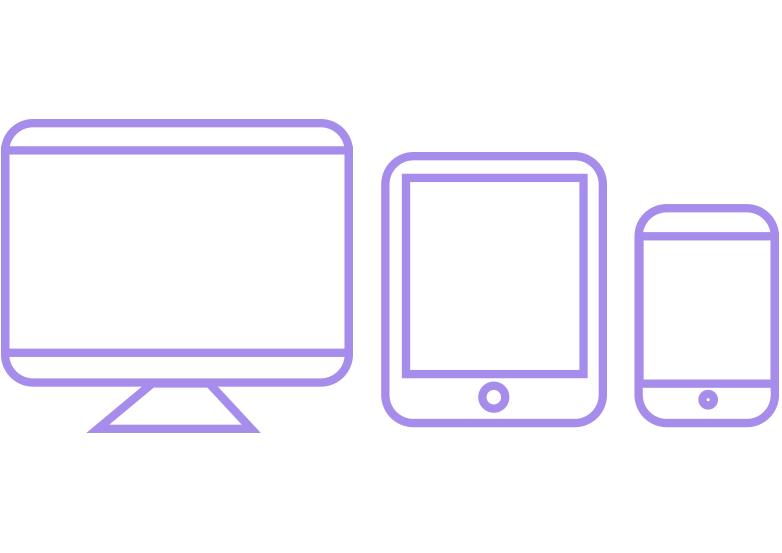
Compress
How dare you export jpegs via File > Save As. i
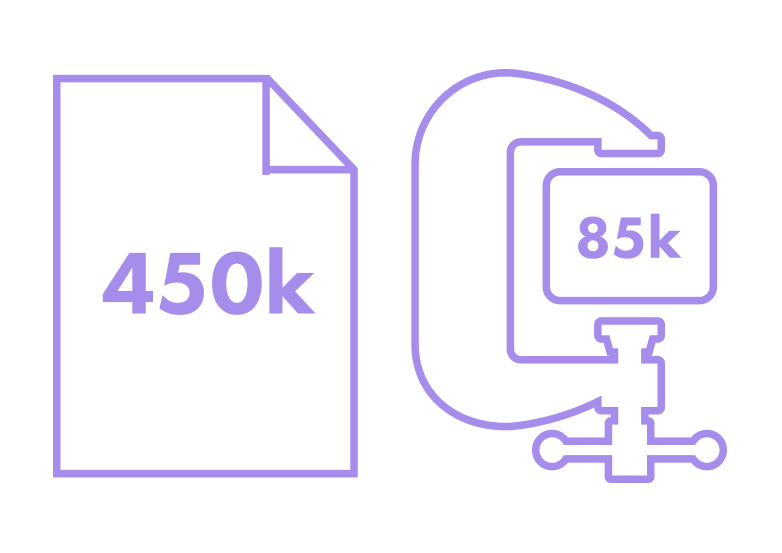
No Unnecessary Space
No need to build in extra margin or padding for layout purposes. That’s what CSS is for. i
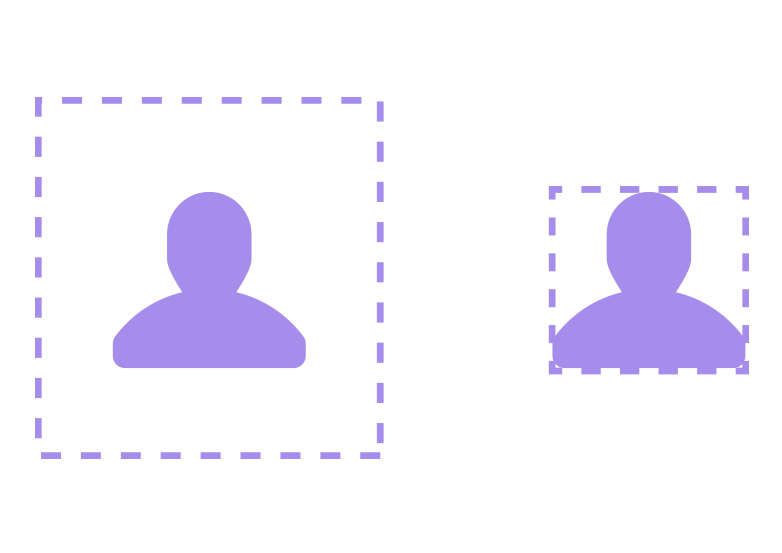
Work Collaboratively
Long gone are the days of working in a silo. Use CC Libraries and Linked Smart Objects to work together. Voltron! i