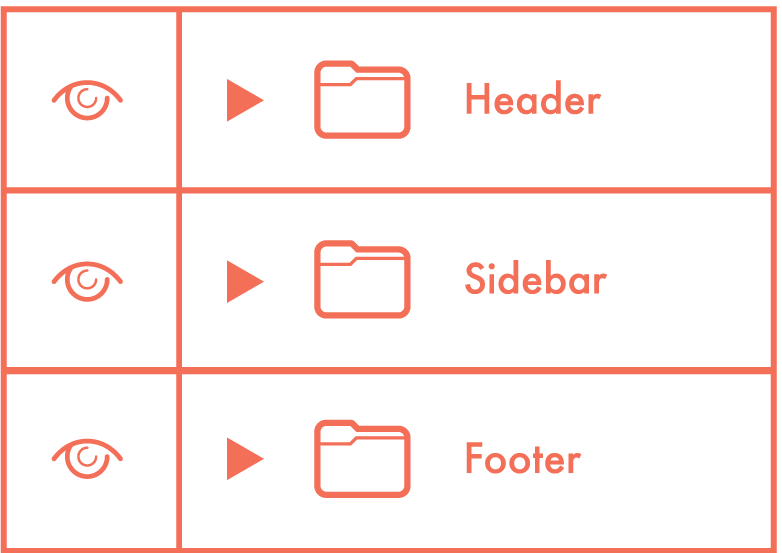Chapter 2
Layers
Having to spend time renaming and reorganizing layers is like the parent who has to clean up their child’s room. If you can teach them to clean it themselves, or not to make such a mess in the first place, you’d be able to get done all the other stuff on your list.
Name Layers & Be Accurate
Be as descriptive as possible on *every* layer. “Layer 0 copy copy” isn’t gonna cut it. i
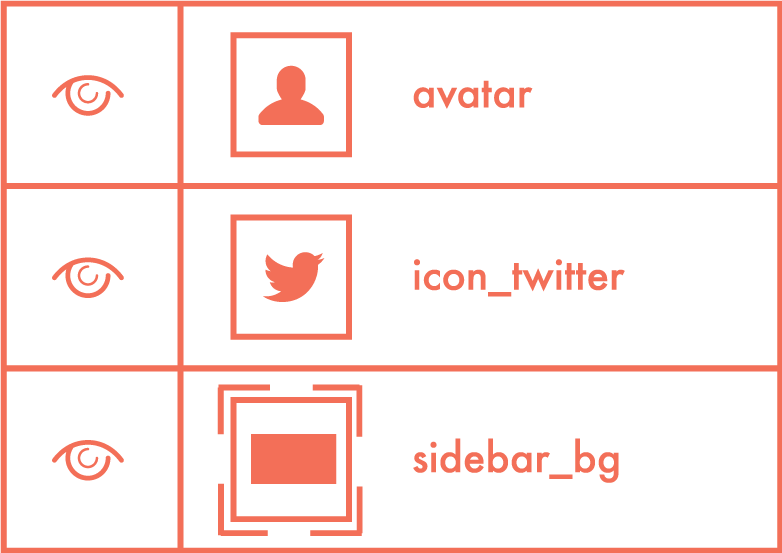
Use Groups
Tell me what folder the layer I’m looking for is in, not that it’s halfway-ish down the list. i
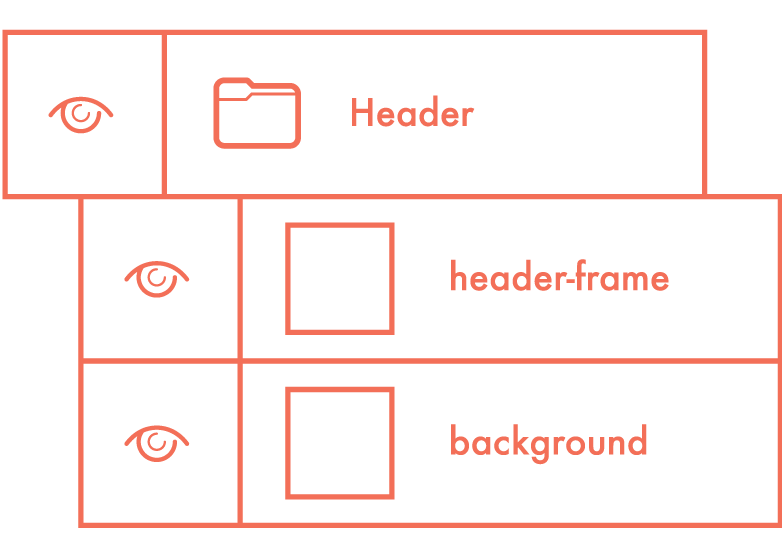
Delete Unnecessary Layers
Are you a layer hoarder? It’s OK to get rid of all the unused layers from your PSD. i
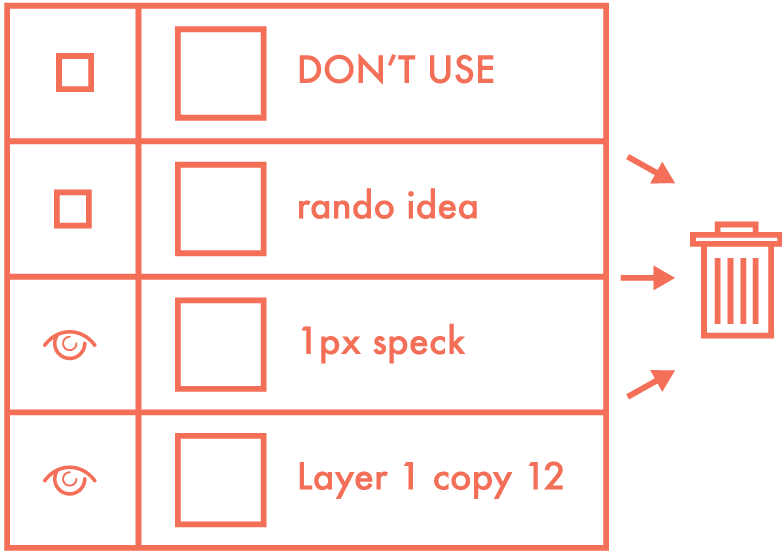
Globalize Common Elements
No reason to have 5 copies of the logo for different layouts. Globalize it on a master layer. i
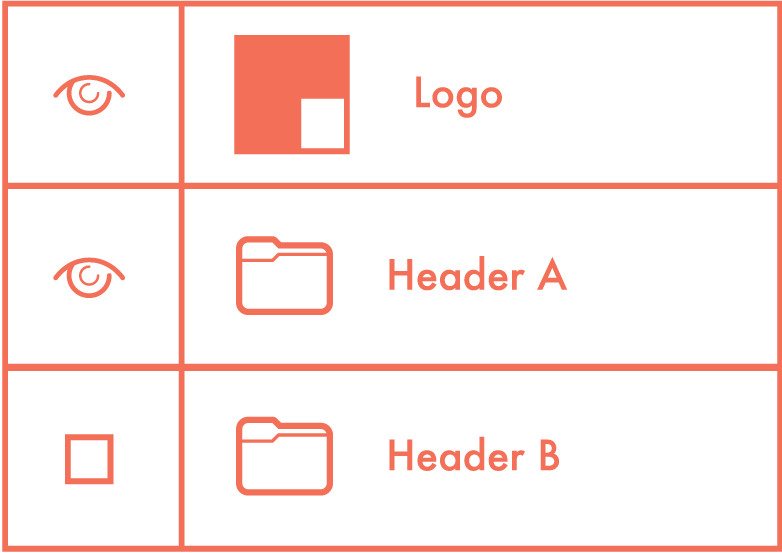
Collapse Upon Exit
All done? It’d be splendid if you tucked in layer effects and collapsed all the folders, thanks. i